Today sees my turn to post my card on the Get Funky! challenge and again I've made one using my favourite large numbers :)
When I worked as a primary school TA I used to have groups for extra literacy and numeracy lessons so bought myself a set of letters in both upper and lower case and a set of numbers, not thinking they would get so much use after I left school five years ago lol. I have been asked many times where I got them from but I can't remember however, I do have a solution and will add my card then a little tutorial for making your own templates.
The challenge is set by Ruth and the subject is "Boys, Boys, Boys"
Now onto my little tutorial (please be patient, I've never done one of these before ;))
Open a Word document, choose a font and a number and increase the font size to 72 so you can see what you are doing
Highlight the number and right click to open a new box and click on FONT, this will bring up the following screen
In the middle section of the screen under EFFECTs tick the box which says OUTLINE and make the font size 450. Tick OK and your number should look like this
You can either now print the number 2 or 3 times and stick them together so you have a template or save them into a folder ready to print onto the reverse side of your paper. Should you decide to do the latter, make sure you remember to tick the 'MIRROR IMAGE' box in your print settings/properties
I hope this helps someone a little bit. Of course you can make yourself as many templates as you like in as many different fonts and sizes as you like......just remember to save them when you are done (unlike me who forgets :))
Thanks for looking and I look forward to seeing what you come up with.

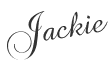










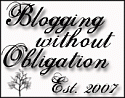




No comments:
Post a Comment